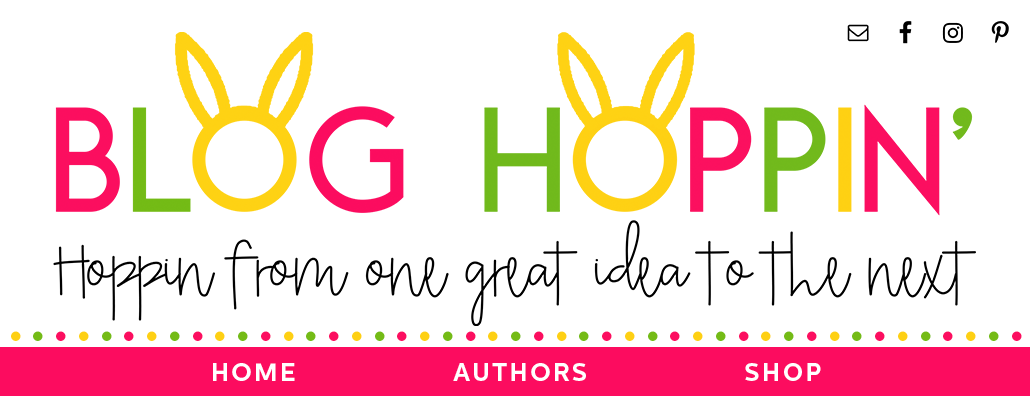Hello Blog Hoppers! It's Kristen from Ladybug's Teacher Files and I am SO excited to join the incredible teachers at Blog Hoppin'! This is my very first post and I really hope it will be of help to those of you who may be new to designing in PowerPoint.
PowerPoint is pretty easy to use once you get used to it. But, like any designing process, it can become quite time-consuming, can't it?
So I'd like to share four fast tips to speed up the design process a bit for you:
Tip One: Replace Images
Inserting clipart can take some time as you navigate to the folder, select the images you need, drag to the right location, and so on. Luckily, the "replace picture" feature in PowerPoint makes this go a bit more quickly. This will work well when you are designing with clipart that is the same size.
For example, you want to include several different flavors of ice cream in your resource. To save time, you can copy the first cone and ice cream scoop and paste it. Then, instead of inserting a whole new image for a different flavor, select the flavor you want to change:
Then head to the "replace picture" feature found in your toolbox or toolbar:
Now you can quickly navigate to a different flavor and it will place it in the same exact spot, saving you lots of time!
Tip Two: Replace Fonts
Just as you can replace images, you can also replace fonts. This is really helpful if you change your mind and want to use a different font in your file. It is also useful if you are designing a file with multiple font options.
Back to that ice cream. You start out with a clean, simple font:
But you decide it doesn't look bold enough. For a quick change to the entire file, you can go to Format and then Replace Fonts:
This will make the following menu pop up:
Making sure you have your current font selected under "Replace", choose any font you would like under "With":
Now all of the old font will be instantly replaced! Please note that you may have to adjust the size and positioning after, as different fonts vary.
Tip Three: Create Templates
This is a HUGE timesaver I blogged about on my blog awhile back. How would you like to start a new PowerPoint file all ready to go, with the fonts you always use? Follow these steps and save tons of time in reformatting each new printable you create…
Start a new file and delete those standard text boxes:
Set up a new text box:
Change it to a font you always use, right-click the text box , and select "Set as Default Text Box":
Once you have all of your standard fonts in the file, go to File and Save As:
Finally, save the file as as a template (with a .pot extension):
This will be the template you open each time, so you have it ready to go just as you like. Be sure to save it under a different name, however, so you don't write over your original template!
Tip Four: Duplicate Slides
This is another great way to save lots of time if you are creating printables with the same layout. After you have set up an initial slide, go to the thumbnail menu on the side (back to those ice cream cones!). Right click on the thumbnail and select "Duplicate Slide":
This automatically copies the whole slide for you:
Now you can simply swap out the text:
And images, just as we did in the first tip:
And that's it! Four simple tips that can really save you time when you design! Thanks so much for reading.